Windows Credential Manager: How It Works and Why It Matters
Introduction
Managing passwords across multiple accounts and devices is a challenge for both individuals and businesses. Windows offers a built-in solution called Windows Credential Manager, designed to simplify login processes and strengthen security. This tool stores, retrieves, and manages login information securely, allowing users to access applications, websites, and network resources without repeatedly typing credentials.
In this article, we’ll explore what Windows Credential Manager is, how it works, why it matters for security, and how to use it effectively.
What Is Windows Credential Manager?
Windows Credential Manager is a password management tool integrated into the Windows operating system. It stores login details such as usernames, passwords, and certificates in a secure location. Instead of memorizing multiple passwords, users can rely on Credential Manager to automatically provide login information when required.
Credential Manager is particularly useful in enterprise environments, where employees often access numerous applications and network shares daily.
How Windows Credential Manager Works
Windows Credential Manager operates behind the scenes, securely storing and retrieving login credentials. Here’s how it functions step by step:
- Credential Storage: When you log in to a website, application, or network resource, Windows may ask whether you want to save your login details. If you agree, Credential Manager stores them.
- Secure Vault: Credentials are encrypted and stored in the Windows Vault, a protected area within the operating system.
- Automatic Retrieval: When you revisit the same application or resource, Credential Manager retrieves the stored login information and provides it automatically.
- Credential Types:
- Windows Credentials: Used for logging into Windows services and network resources.
- Web Credentials: Stores login details for websites accessed through browsers like Internet Explorer and Microsoft Edge.
- Certificate-Based Credentials: Uses digital certificates for authentication in secure environments.
Why Windows Credential Manager Matters
1. Simplifies Login Processes
Credential Manager saves time by eliminating the need to type usernames and passwords repeatedly. This improves productivity, especially for users accessing multiple platforms.
2. Enhances Security
Stored credentials are encrypted and protected by Windows security measures. This reduces the risk of users writing passwords down or reusing weak credentials.
3. Supports Enterprise Needs
In organizations, Credential Manager helps IT departments manage user access securely. It ensures smoother authentication processes across networks and applications.
4. Reduces Password Fatigue
Many users struggle to remember multiple complex passwords. Credential Manager provides a safe way to manage them without resorting to insecure practices.
How to Access and Use Windows Credential Manager
Managing your saved credentials is straightforward. Here’s how to access and use Windows Credential Manager:
- Open Control Panel
- Search for Control Panel in the Windows search bar.
- Select Credential Manager.
- Choose Credential Type
- Select either Web Credentials or Windows Credentials depending on what you want to manage.
- View Saved Credentials
- Expand entries to see details such as usernames and the resource associated with the credentials.
- Add or Remove Credentials
- Click Add a Windows credential to store new login details.
- Select Remove if you want to delete old or outdated credentials.
Best Practices for Using Windows Credential Manager
To maximize security and convenience, consider these best practices:
- Use Strong Passwords: Even though Credential Manager stores them, always create complex, unique passwords.
- Enable Multi-Factor Authentication: Combine Credential Manager with MFA for an added layer of protection.
- Regularly Review Credentials: Periodically check saved credentials and remove ones that are no longer needed.
- Keep Windows Updated: Ensure your system is updated to benefit from the latest security patches.
- Limit Use on Shared Devices: Avoid saving credentials on computers that are used by multiple people.
Alternatives to Windows Credential Manager
While Windows Credential Manager is effective, some users prefer third-party tools. Password managers like LastPass, 1Password, or Bitwarden offer cross-platform support, password generation, and advanced security features. Businesses may use enterprise-level solutions for better centralized control.
However, for Windows users who want a built-in, simple solution, Credential Manager is a reliable choice.
Common Issues and Troubleshooting
Like any tool, Windows Credential Manager may sometimes present challenges. Here are common issues and their solutions:
- Credentials Not Saving: Ensure the Windows Vault service is enabled and running.
- Forgotten Master Password: Credential Manager relies on your Windows account password. Reset it if necessary.
- Corrupt Vault Files: In rare cases, deleting and recreating credentials can resolve errors.
- Enterprise Sync Problems: Work with your IT department to ensure proper configuration in networked environments.
Windows Credential Manager and Security Considerations
Although Credential Manager enhances convenience, users should remember that security depends on how well the system itself is protected. If someone gains access to your Windows account, they may also access saved credentials. Protect your account with:
- Strong Windows login passwords
- Biometric authentication (like Windows Hello)
- Full-disk encryption with BitLocker
By following these measures, you can minimize risks and ensure your credentials remain secure.
Conclusion
Windows Credential Manager is a powerful tool that simplifies password management while enhancing security. By securely storing login details and providing automatic access, it helps reduce password fatigue and improves productivity.
For individuals, it offers an easy way to manage website and application logins. For businesses, it provides smoother authentication across networks. When combined with strong security practices, Windows Credential Manager becomes an essential part of modern digital security.
Whether you’re an individual user or managing an organization, understanding how this tool works and why it matters can help you use it more effectively and securely.

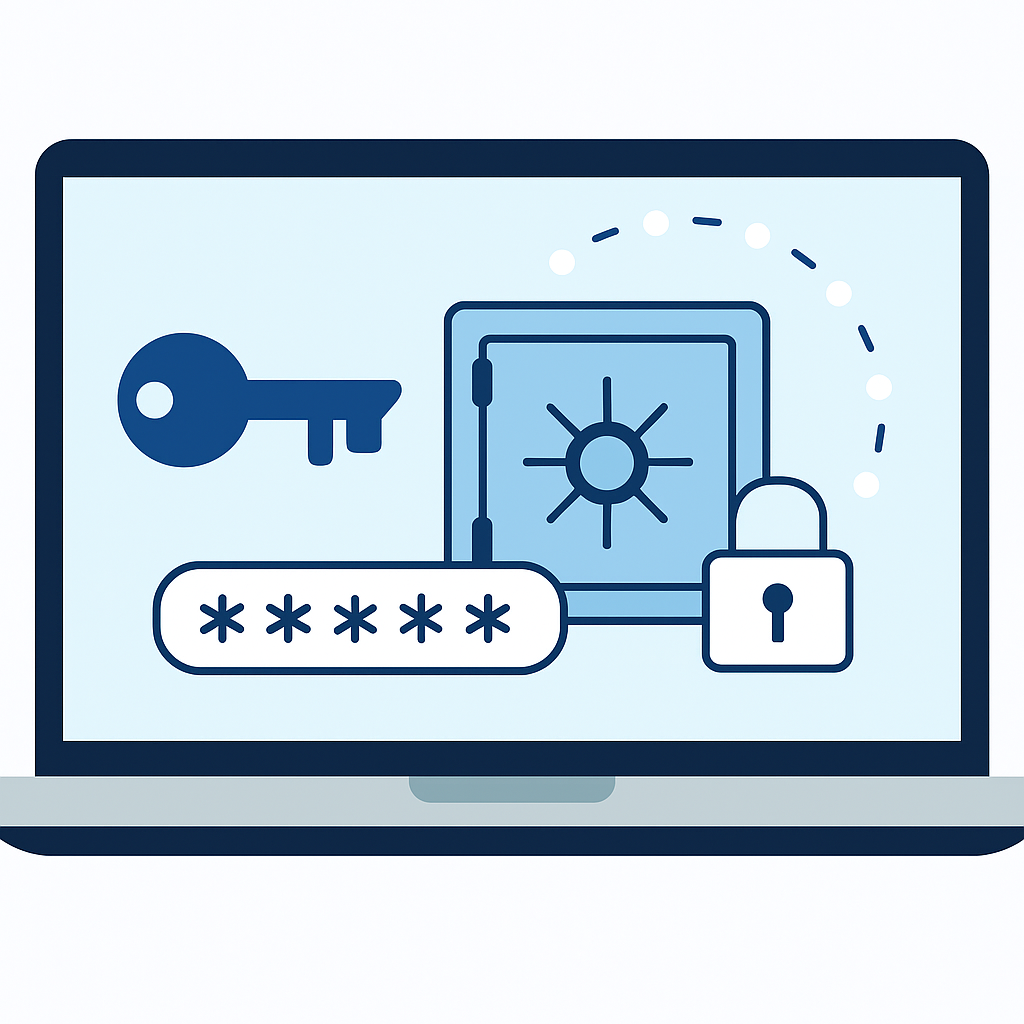
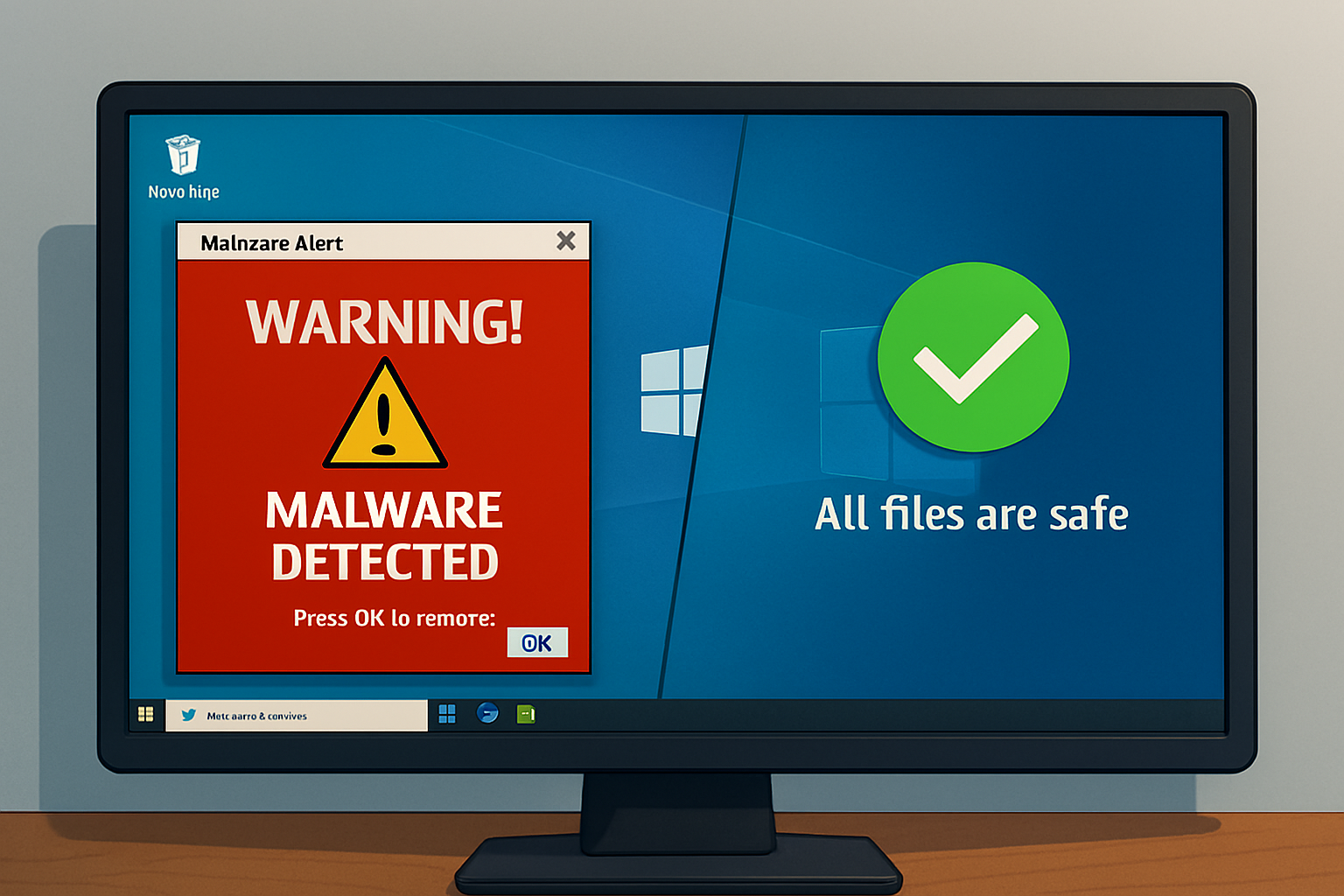
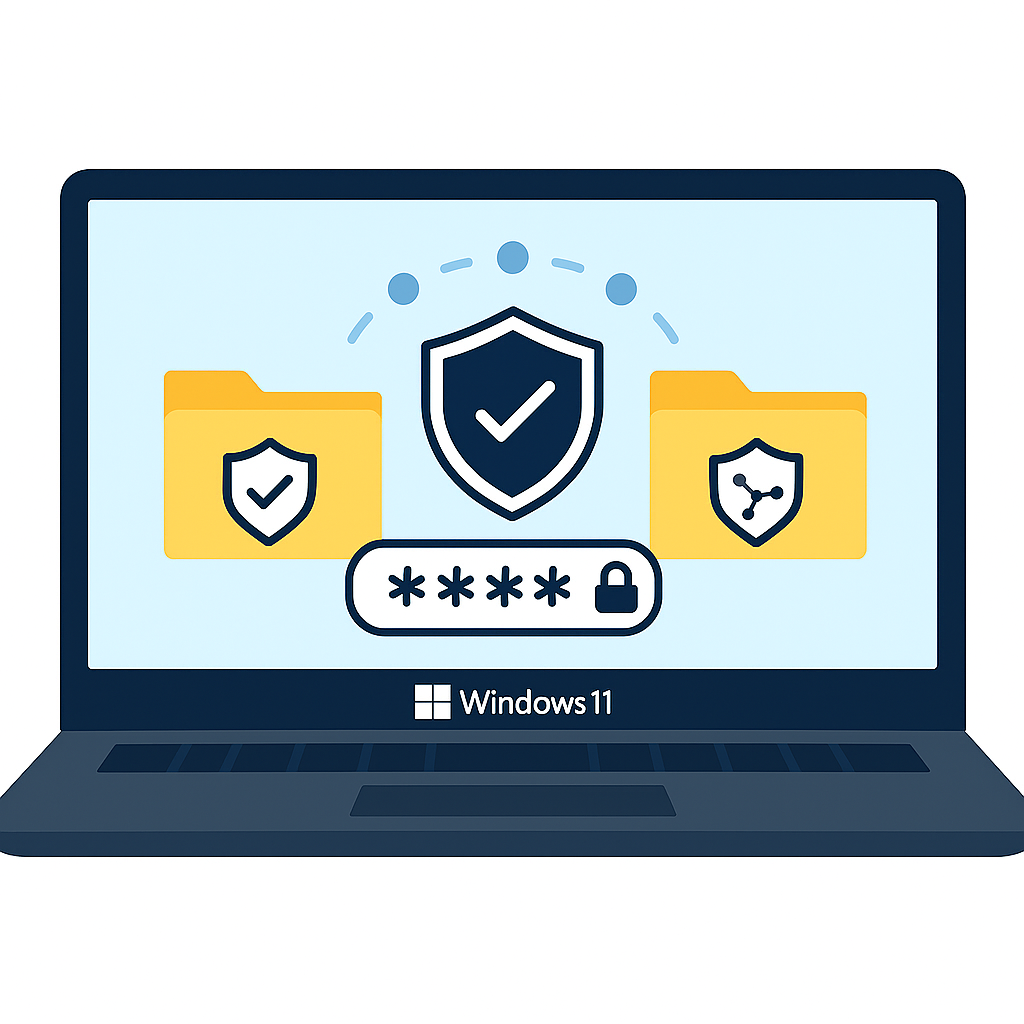
Comments are closed