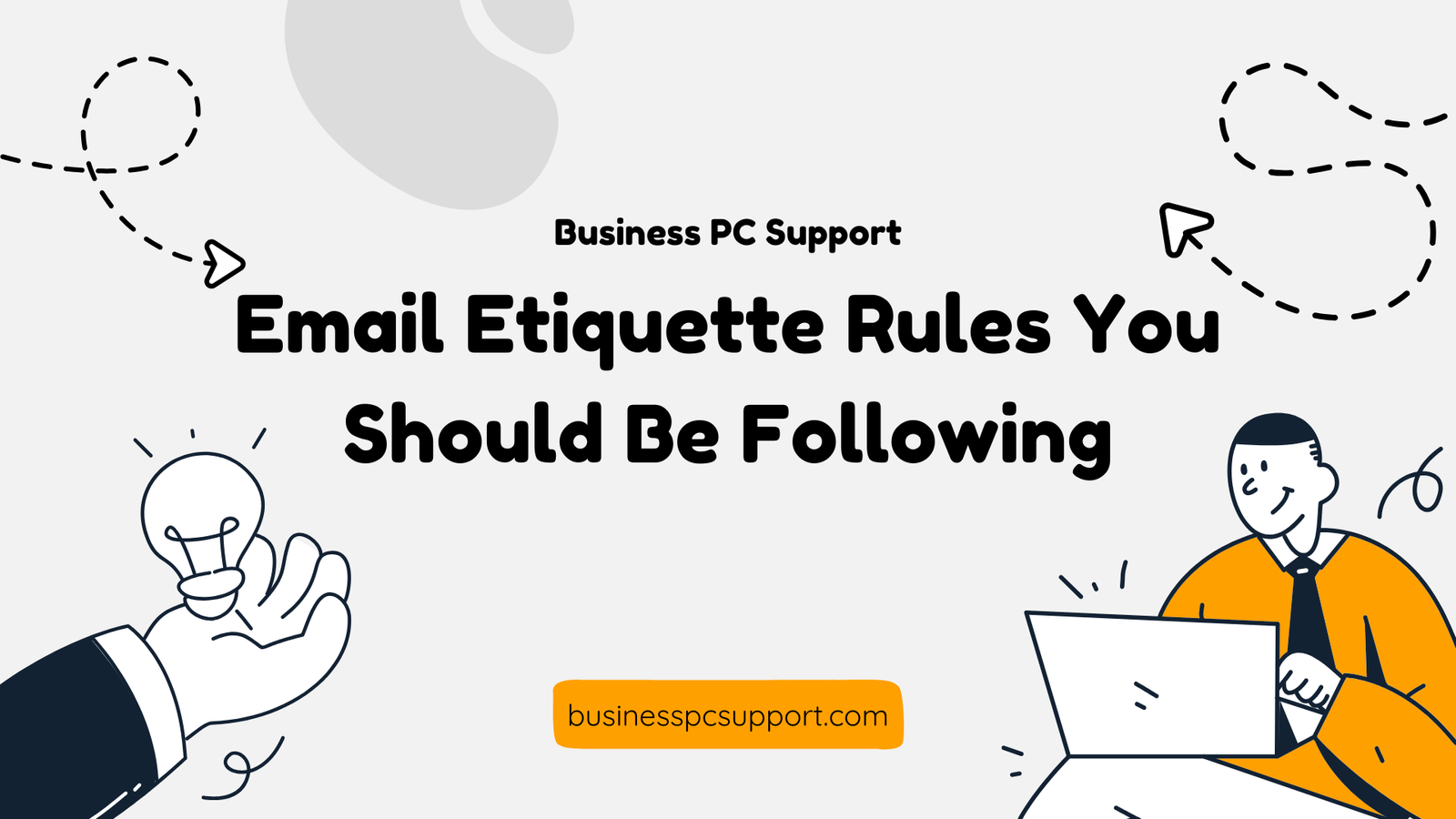Simple Solutions to Fix Basic Computer Problems
We’ve all been there: your computer freezes, runs slow, or just won’t cooperate. Before you panic or call for tech support, try these simple solutions to fix common computer problems. You might be surprised how often a quick fix can get things running smoothly again. These are some simple solutions to fix basic computer problems you might face.
Table of contents
- 1. Computer Running Slow? Restart It
- 2. Frozen Screen? Use Task Manager
- 3. Wi-Fi Not Working? Reset Your Connection
- 4. No Sound? Check Audio Settings
- 5. Can’t Open a File?
- 6. Updates Causing Trouble? Roll Them Back
- 7. Computer Overheating? Clean the Vents
- 8. Programs Not Responding? Reinstall Them
- 9. Too Many Pop-Ups or Ads? Check for Malware
- 10. Slow Startup? Disable Startup Programs
1. Computer Running Slow? Restart It
Fix: Restart your computer.
Over time, your system can get bogged down by running programs and memory leaks. A simple restart clears out RAM and can often speed things up immediately. This is one of the simple solutions to fix basic computer problems.
2. Frozen Screen? Use Task Manager
Fix: Press Ctrl + Shift + Esc to open Task Manager.
Look for unresponsive programs and click End Task. This can free up resources and unfreeze your screen. Among simple solutions to fix basic computer problems, this one is very effective.
3. Wi-Fi Not Working? Reset Your Connection
Fix:
- Turn off your Wi-Fi and turn it back on.
- Restart your router.
- Reconnect to your network. These are simple solutions to fix basic computer problems with your Wi-Fi connection.
Also, make sure Airplane Mode is off.
4. No Sound? Check Audio Settings
Fix:
- Ensure your speakers or headphones are plugged in properly.
- Right-click the sound icon in the taskbar → Open Sound Settings → Choose the correct output device.
Also, double-check that the volume isn’t muted if you want simple solutions to fix basic computer problems related to sound.
5. Can’t Open a File?
Fix:
Check the file extension and make sure you have the right software installed. For example, .pdf files need a PDF reader like Adobe Acrobat. It’s one of the simple fixes among simple solutions to fix basic computer problems.
6. Updates Causing Trouble? Roll Them Back
Fix:
Go to Settings → Update & Security → View Update History → Uninstall Updates.
If a recent update is causing problems, uninstall it and see if that resolves the issue.
7. Computer Overheating? Clean the Vents
Fix:
Dust buildup can cause overheating. Use a can of compressed air to gently blow dust out of the vents and fans. Keep your device in a cool, well-ventilated area. This is a reliable tip within simple solutions to fix basic computer problems related to overheating.
8. Programs Not Responding? Reinstall Them
Fix:
Sometimes, programs get corrupted. Uninstall the program and download the latest version from the official website.
9. Too Many Pop-Ups or Ads? Check for Malware
Fix:
Install and run a trusted antivirus or anti-malware program.
Some free tools include Malwarebytes or Windows Defender (built-in on Windows).
10. Slow Startup? Disable Startup Programs
Fix:
Press Ctrl + Shift + Esc → Go to the Startup tab → Disable unnecessary apps that run at startup.
This speeds up your boot time significantly. This is one of the many simple solutions to fix basic computer problems that can help improve performance.
Final Tip: When in Doubt, Google It
If you’re facing an error message, type it exactly into Google. Chances are, someone else has had the same problem and found simple solutions to fix basic computer problems like yours!
Need More Help?
If you’ve tried everything and your computer is still giving you trouble, it might be time to call in professional support. But don’t worry—most issues have simple solutions to fix basic computer problems if you know where to look.