How to Find Hidden Apps on Your Phone – Step-by-Step Guide
Table of contents
Introduction
Sometimes you know an app is installed, but you just cannot locate it. Apps can become hidden for many reasons—either by accident, through parental controls, or intentionally for privacy. The good news is that you can uncover them quickly. In this article, you will learn how to find hidden apps on your phone whether you use Android or iPhone. By following these steps, you’ll take back control, improve security, and ensure nothing unwanted hides in your device.
Why Apps Get Hidden
Before learning the methods, it helps to understand why apps disappear from plain view.
- Privacy: Many people hide messaging or financial apps for personal security.
- Parental controls: Parents often restrict certain applications to protect children.
- Organization: Some users prefer a clean home screen and move less-used apps to hidden folders.
- Security risks: Occasionally, suspicious apps disguise themselves to avoid detection.
Knowing the reason behind hidden apps helps you decide whether to restore them, keep them hidden, or remove them completely.
How to Find Hidden Apps on Android
Android devices allow several ways to uncover hidden apps. Let’s walk through the most reliable methods.
1. Check the Settings Menu
Go to Settings → Apps (or Apps & Notifications, depending on your device). From there, choose All apps to see a complete list. Some devices offer an extra option called Show system apps, which displays even pre-installed programs. By opening this list, you can identify every app, even those not visible on the home screen.
2. Use the App Drawer
Most Android devices come with an app drawer that stores all applications. Certain launchers let you hide apps from this view. To verify, open the app drawer, tap the three-dot menu, and look for Hidden apps. If the option exists, you will immediately see which apps were concealed.
3. Review Permission Manager
Apps need permission to use features like the microphone, camera, or location. Navigate to Settings → Privacy → Permission Manager. This screen lists which apps currently access sensitive data. If an unfamiliar app appears here, you may have found a hidden one.
4. Check Battery or Data Usage
Another effective method involves monitoring app activity. Go to Settings → Battery Usage or Data Usage. Even hidden apps consume power or data, so their activity often appears in these reports. Spotting an unknown app here usually means it has been concealed.
How to Find Hidden Apps on iPhone
Apple’s iOS system organizes apps differently but still provides tools for uncovering hidden ones.
1. Use the App Library
Swipe left on your home screen until you reach the App Library. This section automatically arranges apps into folders. At the bottom, you may find a Hidden folder, which stores concealed apps.
2. Unhide Apps from the Hidden Folder
If you locate the app inside the Hidden folder, press and hold the icon. Choose the option to unhide it. Once restored, the app will return to the App Library and can also reappear on the home screen.
3. Search with Spotlight
Spotlight search provides a fast way to locate apps. Swipe down from the home screen and type the app’s name. If the app exists on the device, it will show up in the search results, even if it does not appear on your home screen.
4. Review App Store Purchase History
Every app you download through the App Store appears in your purchase history. Open the App Store, go to your account settings, and review your purchases. If you suspect an app is missing, this section will confirm whether you have ever installed it.
Tips to Manage Hidden Apps Better
Now that you know how to reveal hidden apps, you can manage them more effectively.
- Review your app list regularly. By checking once a month, you ensure no unknown apps slip onto your device.
- Stay organized. Instead of hiding apps, consider grouping them into folders. This keeps your home screen neat without losing visibility.
- Update your software. Regular updates include better privacy tools and stronger security.
- Be cautious with third-party tools. Stick with built-in features to avoid introducing malware through untrusted apps.
- Prioritize privacy and transparency. If you share your phone, explain why certain apps are hidden so others do not assume suspicious activity.
Advanced Troubleshooting
Sometimes the usual methods may not reveal everything. Here are extra steps to consider:
- Safe Mode: Restart your Android device in Safe Mode to disable third-party apps temporarily. If a suspicious app vanishes in Safe Mode, you know it was hidden.
- Device Admin Apps: On Android, open Settings → Security → Device Admin Apps. Apps with admin rights can resist deletion or hide more deeply.
- Parental Control Apps: Check if built-in parental controls or screen time restrictions hide apps. On iPhone, these settings appear under Screen Time in the Settings menu.
- Check Storage Use: Both iOS and Android allow you to see storage statistics. If storage shows usage from an unfamiliar app, investigate further.
Conclusion
Learning how to find hidden apps on your phone is a valuable skill. It ensures you maintain full control over your device, your privacy, and your security. On Android, you can uncover apps through the Settings menu, App Drawer, or usage reports. On iPhone, the App Library, Hidden folder, and Spotlight search provide easy solutions.
By combining these tools, checking permissions, and reviewing your app history, you can stay confident that no unwanted apps remain concealed. Take time to monitor your device regularly, and you’ll keep your digital space secure, organized, and fully under your control.

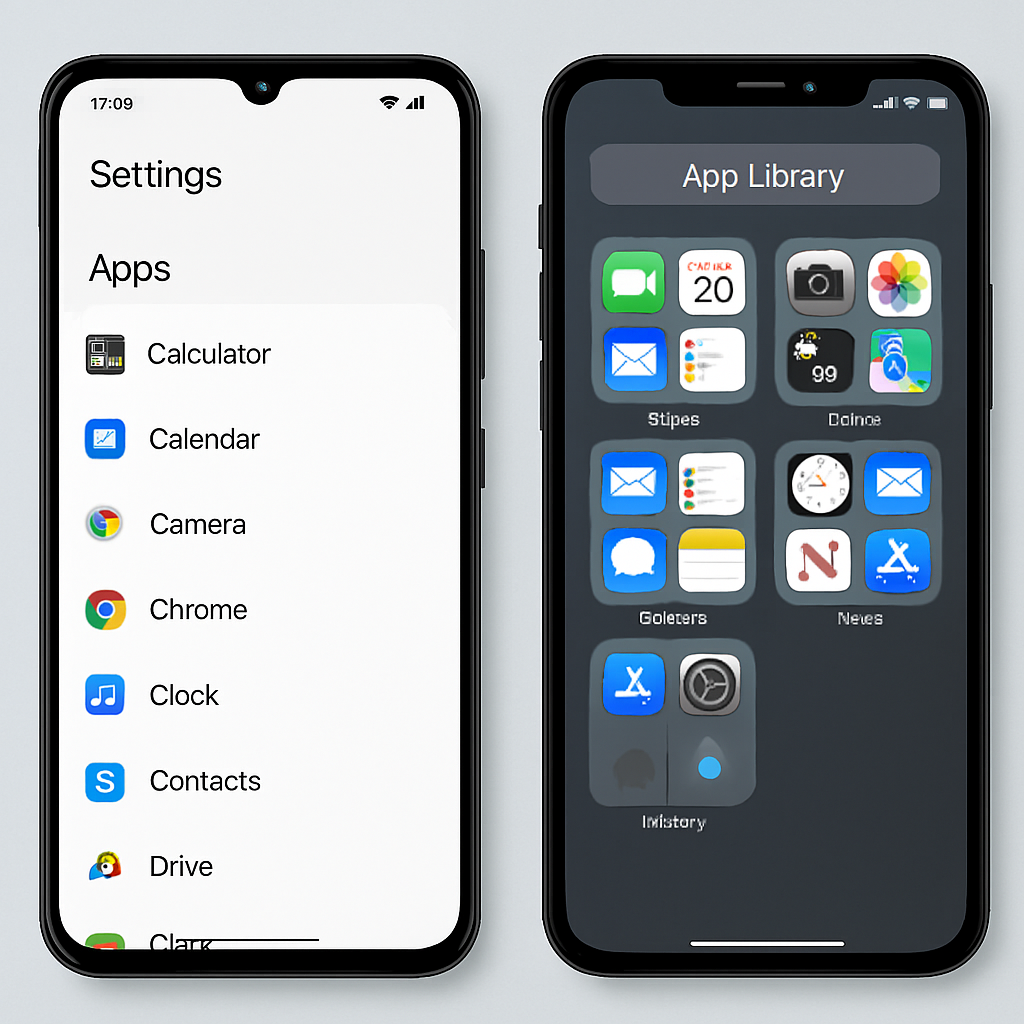

Comments are closed