Step-by-Step Guide to Encrypting Files on Windows
Introduction
Data security has never been more important. With growing cyber threats and increased reliance on digital storage, protecting files on your computer is essential. One of the most effective ways to safeguard sensitive data is through encryption. This guide will walk you through a clear, step-by-step process for encrypting files on Windows. Whether you want to secure personal documents, business files, or confidential information, encrypting files on Windows ensures that only authorized users can access your data.
What Is File Encryption?
File encryption is the process of converting data into a code that unauthorized users cannot access. Only someone with the correct decryption key or password can unlock and read the file. By encrypting files on Windows, you add an extra layer of protection against hacking, theft, or unauthorized access.
Why Encrypt Files on Windows?
Encrypting files on Windows provides several key benefits:
- Protects sensitive data such as financial documents, contracts, and personal records.
- Prevents unauthorized access if your device is lost or stolen.
- Supports compliance with data privacy regulations for businesses.
- Adds peace of mind knowing that your files are secure even when shared or backed up.
Step 1: Determine What Needs to Be Encrypted
Not all files require encryption. Start by identifying the documents that contain sensitive or private information. Common examples include:
- Financial records
- Business agreements
- Medical documents
- Password lists
- Personal identification files
By prioritizing what matters most, you can focus on encrypting files on Windows that truly need protection.
Step 2: Use Windows Built-in Encryption (EFS)
Windows Professional and Enterprise editions include the Encrypting File System (EFS), a simple way to protect files.
How to Use EFS:
- Right-click the file or folder you want to encrypt.
- Select Properties from the menu.
- Click the Advanced button in the General tab.
- Check the box labeled Encrypt contents to secure data.
- Click OK, then Apply to confirm.
Windows will now encrypt the selected file or folder. Only your account will be able to access it.
Step 3: Use BitLocker for Full Drive Encryption
If you want more comprehensive protection, BitLocker encrypts entire drives. This is especially useful if your computer is lost or stolen.
How to Enable BitLocker:
- Open the Control Panel.
- Navigate to System and Security > BitLocker Drive Encryption.
- Select the drive you want to secure and click Turn on BitLocker.
- Choose a password or USB key for unlocking the drive.
- Follow the prompts to start the encryption process.
With BitLocker enabled, all data on the drive is automatically encrypted.
Step 4: Use Third-Party Encryption Tools
If your version of Windows does not support EFS or BitLocker, third-party encryption software is another option. Tools like VeraCrypt, AxCrypt, or 7-Zip offer strong encryption features for free or at low cost.
When choosing third-party tools, ensure they are from reputable providers and regularly updated to maintain security.
Step 5: Safeguard Your Encryption Keys and Passwords
Encryption is only as strong as the passwords and keys you use. Follow these best practices:
- Create strong, unique passwords.
- Store recovery keys securely, such as in a password manager.
- Avoid writing passwords on paper or sharing them openly.
- Update your passwords regularly.
Losing your encryption key means you could lose access to your files permanently.
Step 6: Backup Your Encrypted Files
Even encrypted files are not immune to data loss. Regular backups ensure you do not lose valuable information. Use external drives or cloud storage providers that support encryption for maximum safety.
Best Practices for Encrypting Files on Windows
To maintain strong file protection, keep these tips in mind:
- Keep Windows updated to ensure the latest security patches.
- Encrypt before sharing sensitive files online or via email.
- Use two-factor authentication where available for extra security.
- Combine encryption with antivirus protection for a layered defense.
Common Mistakes to Avoid
When encrypting files on Windows, avoid these errors:
- Forgetting or misplacing encryption keys.
- Encrypting every file unnecessarily, which can slow performance.
- Using weak or repeated passwords.
- Neglecting to update encryption tools.
By avoiding these mistakes, you’ll maintain a reliable file security system.
Conclusion
Protecting sensitive information is no longer optional—it is a necessity. With the steps outlined in this guide, encrypting files on Windows becomes straightforward and effective. Whether you choose EFS, BitLocker, or third-party tools, encryption ensures that your private data remains safe from unauthorized access. Start encrypting files on Windows today to keep your information secure and give yourself peace of mind.


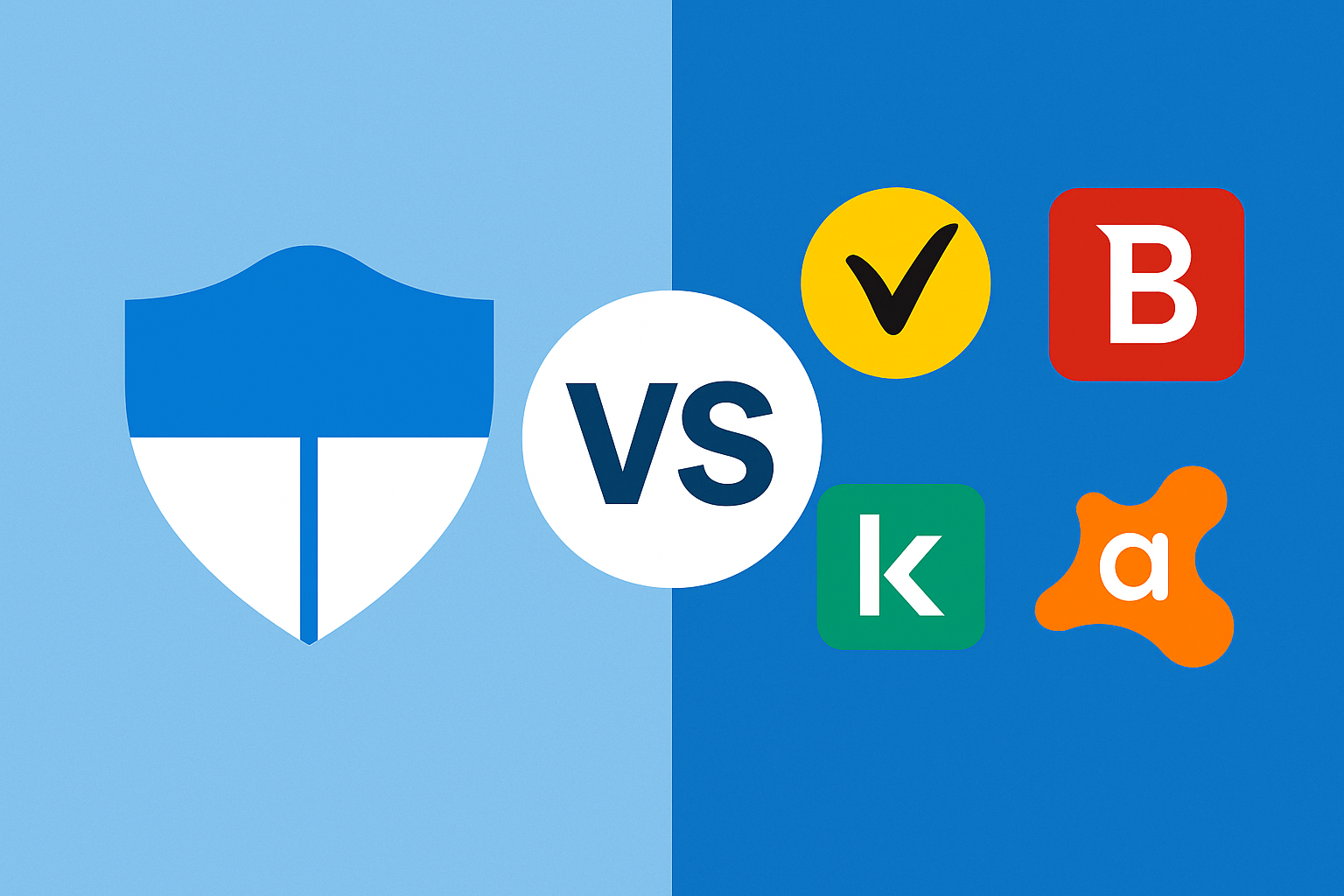

Comments are closed