Signs Your Windows PC Has Malware and How to Remove It
Malware attacks on Windows PCs are more common than ever, affecting personal users and businesses alike. From slowing down system performance to stealing sensitive information, malware can cause serious damage if not removed quickly. Recognizing the early warning signs is key to preventing further harm. This guide explains the most common signs your Windows PC has malware and how to remove it effectively.
Why Malware Is a Serious Threat
Malware is malicious software designed to infiltrate your system, disrupt operations, or steal data. Cybercriminals use malware for different purposes such as spying, encrypting files for ransom, or hijacking your computer’s resources.
Understanding the signs your Windows PC has malware and how to remove it ensures you can take action before permanent damage occurs.
Common Signs Your Windows PC Has Malware
1. Slow Performance and Crashes
If your PC suddenly becomes slow, freezes often, or crashes without reason, it may be due to hidden malware consuming system resources.
2. Unexpected Pop-Ups
Frequent pop-ups or suspicious ads appearing even when you’re not browsing the web are strong signs of adware or other malware.
3. High CPU or Network Usage
Open Task Manager and check performance. If you see high CPU or network usage without running heavy programs, malware may be operating in the background.
4. Programs Opening or Closing Automatically
Malware often manipulates installed programs or opens unknown applications without your input.
5. Disabled Security Tools
If your antivirus or firewall gets disabled without your action, malware may be actively trying to protect itself from removal.
6. Unusual Files or Folders
Look for strange files in system directories or desktop shortcuts you never created. These could be malware-related.
7. Unauthorized Changes to Settings
Malware can modify browser settings, change your homepage, or redirect you to malicious websites.
8. Strange Emails or Messages Sent from Your Account
If contacts receive suspicious emails or messages from you, your system may be infected with malware spreading through accounts.
How to Remove Malware from Your Windows PC
Step 1: Disconnect from the Internet
Cutting off internet access prevents malware from communicating with remote servers or spreading further.
Step 2: Enter Safe Mode
Restart your PC in Safe Mode. This limits unnecessary processes and makes malware easier to remove.
Step 3: Run a Full Antivirus Scan
Use a trusted antivirus or antimalware tool to scan your entire system. Allow the software to quarantine or remove infected files.
Step 4: Use Malware Removal Tools
Some malware requires specialized removal tools. Download reputable programs designed to target specific threats.
Step 5: Uninstall Suspicious Programs
Check installed applications for anything you don’t recognize. Uninstall unfamiliar software that may be linked to malware.
Step 6: Clear Browser Cache and Extensions
Reset your browser settings, delete cache, and remove suspicious extensions to eliminate traces of browser hijackers.
Step 7: Update Windows and Security Tools
Install the latest updates and patches. Outdated systems are more vulnerable to reinfection.
Step 8: Restore from Backup (if needed)
If malware has caused major damage, restoring from a clean backup may be the best option. Ensure the backup was created before the infection.
How to Prevent Malware in the Future
Keep Software Updated
Regular updates patch security vulnerabilities that malware can exploit.
Use Strong Security Software
A reliable antivirus combined with Windows Defender offers multiple layers of protection.
Be Cautious with Downloads
Avoid downloading files or software from unknown sources. Always verify before installing.
Beware of Phishing Emails
Do not click suspicious links or attachments in unsolicited emails.
Regularly Back Up Your Data
Keep offline or cloud backups of important files to minimize damage in case of malware infection.
When to Seek Professional Help
If malware persists even after following removal steps, it may be time to seek professional IT support. Experts can use advanced tools to fully clean your system and secure your data.
Conclusion
Recognizing the early signs your Windows PC has malware and how to remove it is vital for protecting your system. Sluggish performance, suspicious pop-ups, and disabled security software are all red flags. By disconnecting from the internet, scanning with antivirus tools, and using specialized removal methods, you can regain control of your PC.
Prevention is equally important. With updated software, strong security tools, and safe browsing habits, you can reduce the risk of malware infections in the future.

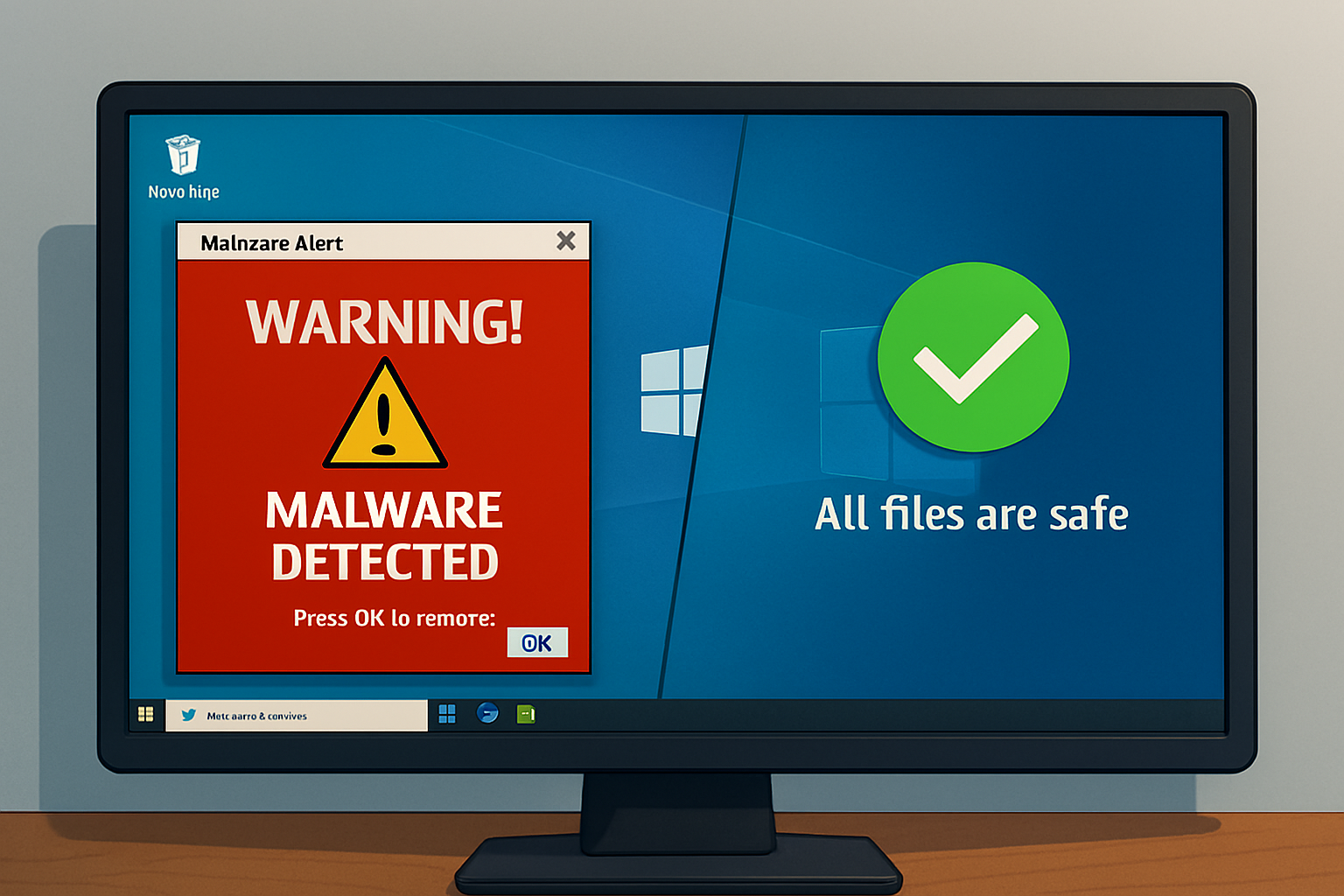

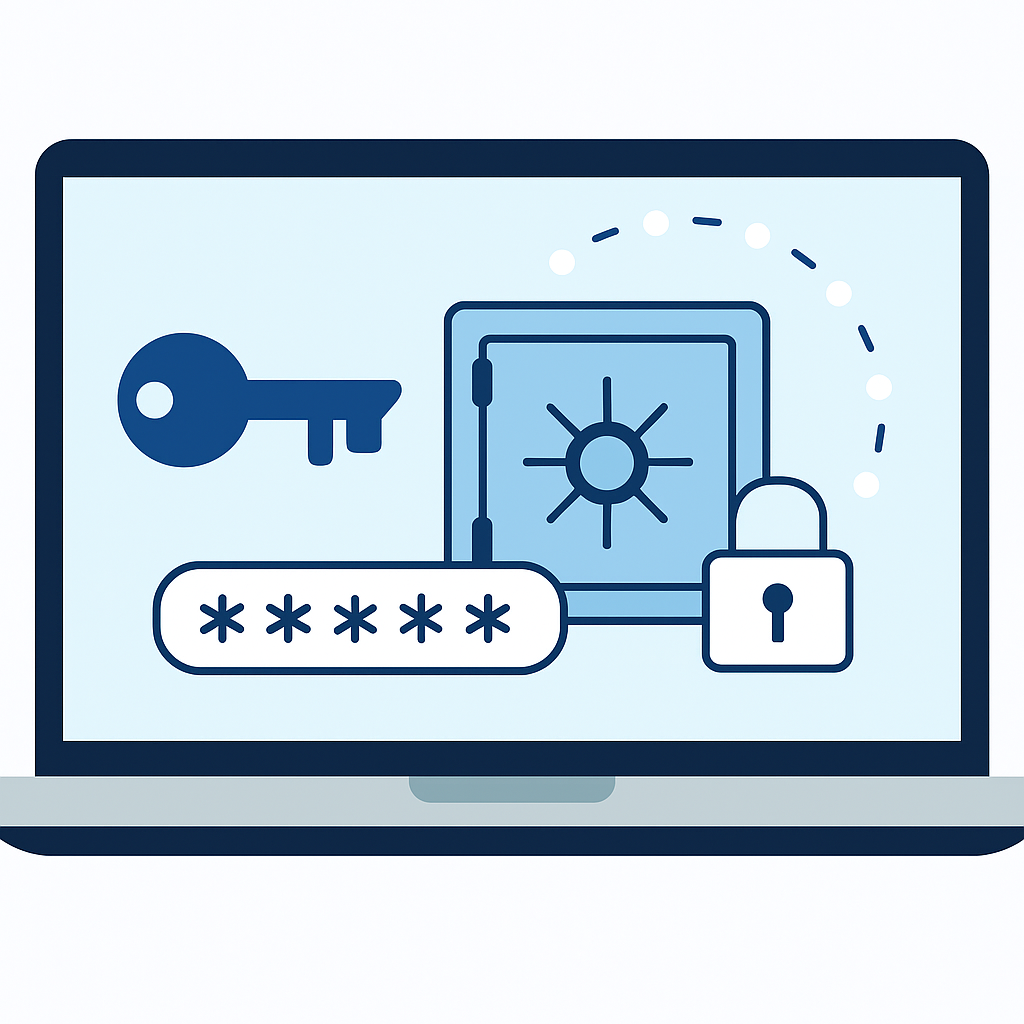
Comments are closed