How to Manage Privacy Settings on Alexa, Google Assistant, and Siri
As smart assistants become part of everyday life, privacy concerns are growing. Alexa, Google Assistant, and Siri constantly listen for voice commands, and while this improves their performance, it also raises questions about how your data is stored, shared, and used. This guide outlines how to manage privacy settings on Alexa, Google Assistant, and Siri to ensure your personal information remains secure.
Why Privacy Settings Matter
Smart assistants collect voice data to improve their services. However, without proper configuration, this data can be used for advertising or even accessed by third parties. Adjusting your privacy settings helps control who can access your recordings, what data is saved, and how long it’s kept.
Alexa Privacy Settings
1. Access Privacy Dashboard:
- Open the Alexa app
- Tap More > Settings > Alexa Privacy
2. Manage Voice Recordings:
- Go to Review Voice History
- Delete voice recordings individually or choose to auto-delete after 3 or 18 months
3. Disable Voice Data Use for Development:
- In Manage Your Alexa Data, turn off Help Improve Alexa
4. Mute the Device Mic:
- Press the microphone button on your Echo device to disable active listening
Google Assistant Privacy Settings
1. Visit Google Account Settings:
- Go to myaccount.google.com
- Select Data & Privacy > Web & App Activity
2. Pause Voice & Audio Activity:
- Under Activity Controls, disable audio recording
3. Delete Assistant Activity:
- Visit My Activity
- Filter by Assistant and delete entries or set up auto-delete
4. Use Google Home App Settings:
- Open the app
- Tap your profile > Assistant Settings > Your Data in the Assistant
Siri Privacy Settings
1. Disable Siri Dictation Recording:
- Go to Settings > Privacy & Security > Analytics & Improvements
- Turn off Improve Siri & Dictation
2. Delete Siri & Dictation History:
- Go to Settings > Siri & Search > Siri & Dictation History
- Tap Delete Siri & Dictation History
3. Limit Access to Siri When Locked:
- Go to Settings > Face ID & Passcode
- Turn off Allow Siri When Locked
Final Tips to Stay Private
- Regularly audit settings across all devices
- Disable unused features that collect extra data
- Keep apps and device firmware up to date
- Consider using voice assistant features only when necessary
By understanding how to manage privacy settings on Alexa, Google Assistant, and Siri, you take control of your digital footprint and keep your personal information safe.

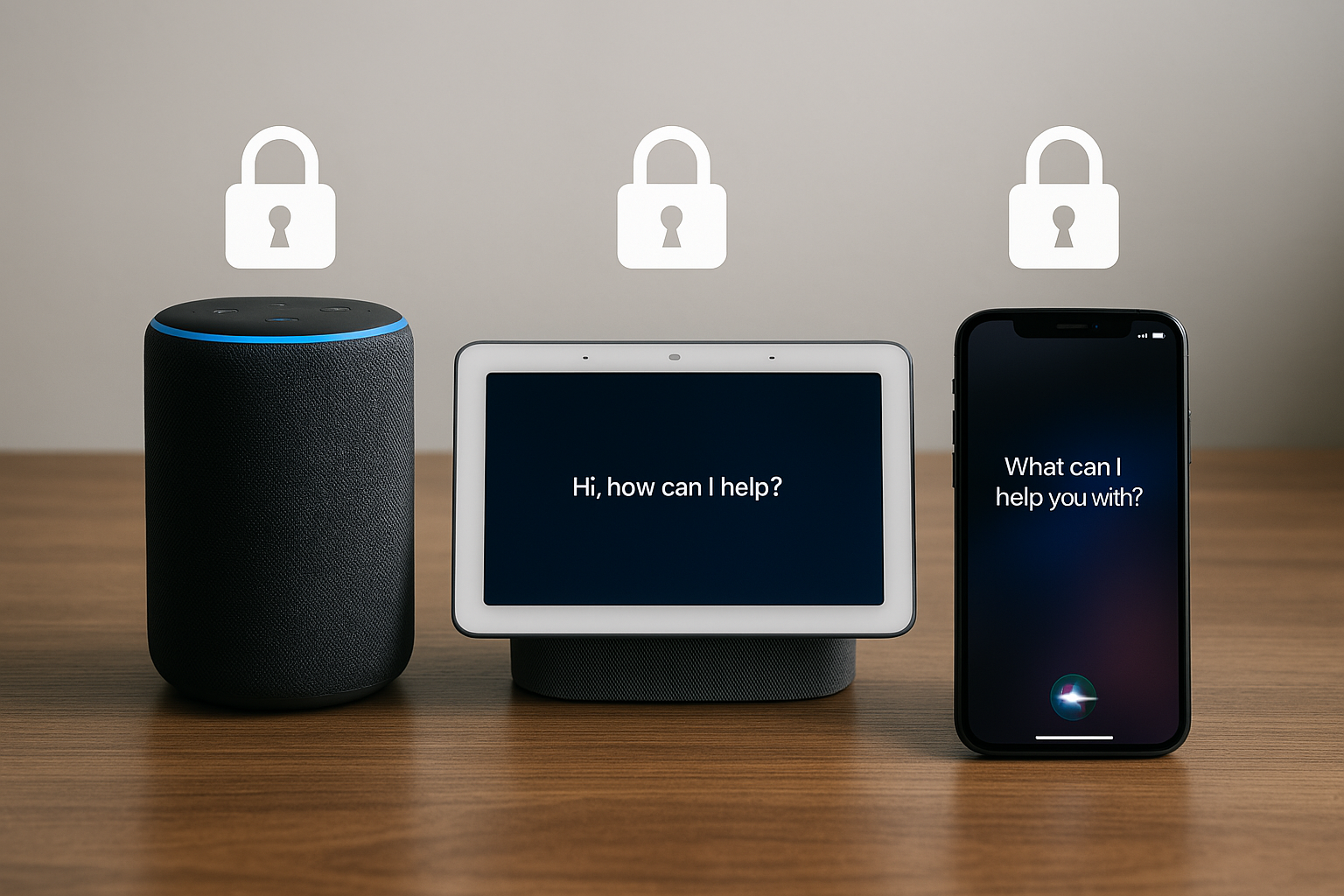

Comments are closed