How to Disable Location Tracking in Windows Without Breaking Features
Introduction
Windows provides many powerful features, from Maps and Cortana to personalized apps. However, these functions rely heavily on location data. While useful, constant tracking raises privacy concerns. Many users want to disable location tracking in Windows but fear losing critical functionality. The good news is that you can control location services smartly — protecting your privacy while keeping key features working.
In this guide, we’ll explore practical steps to manage location settings, understand what happens when you turn them off, and strike the right balance between security and usability.
Why Location Tracking Exists in Windows
Microsoft designed location tracking to improve convenience. Apps such as Weather, Maps, and Find My Device use it to deliver accurate services. For example:
- Weather apps provide real-time local forecasts.
- Maps and navigation suggest the fastest routes.
- Find My Device helps recover lost laptops or tablets.
These features work best with accurate location data. However, not everyone is comfortable with continuous tracking. Fortunately, Windows allows you to disable location tracking partially or fully depending on your needs.
Step 1: Review Windows Location Settings
Before disabling anything, it’s important to see how location is currently being used.
- Open Settings from the Start menu.
- Go to Privacy & Security.
- Click Location under App permissions.
Here, you’ll find options to turn location services on or off globally, per device, or per app. Reviewing these settings gives you a clear picture of what’s active.
Step 2: Disable Location Tracking for the Entire Device
If privacy is your top concern, you can switch off tracking at the device level.
- In Location Settings, toggle Location services to Off.
This stops Windows and all apps from accessing your device’s location. It’s the most effective way to disable tracking, but note that apps like Maps or Find My Device will no longer function accurately.
Step 3: Turn Off Location Per App
If you want to keep certain features, disable tracking only for apps that don’t need it.
- Scroll down to Let apps access your location.
- Toggle off permissions for apps that don’t require location data.
This way, your Weather app can still function while other apps remain restricted. Managing app-by-app permissions is one of the best ways to disable location tracking in Windows without breaking essential tools.
Step 4: Clear Location History
Even after disabling tracking, Windows may store past location data. To erase it:
- Go to Location Settings.
- Under Location history, click Clear.
This ensures your device no longer retains a record of where you’ve been.
Step 5: Disable Location Services in Your Browser
Web browsers often request location access to improve search results or deliver local services. To stop this:
- In Microsoft Edge: Go to Settings > Cookies and site permissions > Location and block unwanted sites.
- In Chrome or Firefox: Access privacy settings and block or prompt location requests.
Managing browser location access further strengthens your privacy.
Step 6: Use Find My Device Smartly
One challenge of disabling location tracking is losing the Find My Device feature. This tool can help locate your PC if it’s lost or stolen.
To keep using it:
- Leave Find My Device enabled while disabling other app permissions.
- Alternatively, turn it on only when traveling or working outside your usual environment.
This approach maintains a balance between security and privacy.
What Happens When You Disable Location Tracking
Before making changes, it’s important to know what you’ll lose. Common effects include:
- No automatic time zone adjustments when traveling.
- Weather apps may not provide local forecasts.
- Maps and navigation won’t suggest accurate directions.
- Cortana and other assistants may become less personalized.
These changes don’t break Windows entirely but reduce convenience. That’s why adjusting permissions per app is usually the best compromise.
Best Practices for Managing Location in Windows
To keep features working while maintaining privacy:
- Audit regularly: Check which apps currently use location.
- Use app permissions wisely: Disable location for apps you rarely use.
- Combine with VPNs: For extra privacy, pair disabled location services with a VPN.
- Update Windows: Security patches often improve privacy controls.
These steps let you enjoy a secure, customized setup without giving up essential functionality.
Conclusion
Location tracking in Windows improves personalization but can also feel intrusive. By learning how to disable location tracking in Windows the right way, you can protect your privacy without sacrificing core features. Whether you choose to disable tracking entirely, clear location history, or adjust app-by-app permissions, the goal is balance. You stay in control of your data while still benefiting from the tools you value.

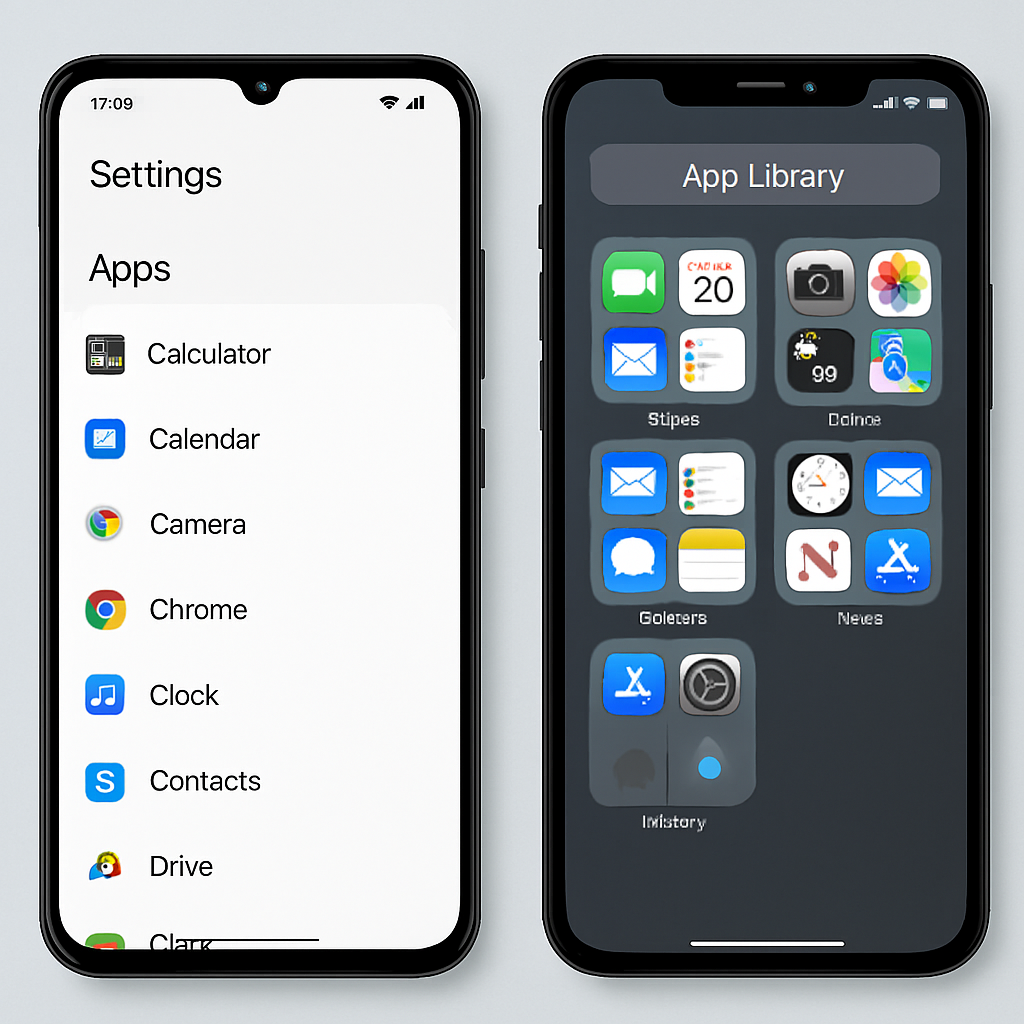

Comments are closed