Best Windows Security Practices for Remote Workers
Remote work has become a standard for many organizations, offering flexibility and convenience. However, this shift also brings security challenges that employees and businesses cannot ignore. Cybercriminals often target remote workers since home networks and personal devices are more vulnerable than office systems. To reduce risks, it’s essential to follow the best Windows security practices for remote workers. This guide highlights key steps to secure devices, protect data, and maintain a safe digital workspace.
Why Security Matters for Remote Work
Working remotely creates opportunities but also exposes employees to new threats. Phishing emails, ransomware, and unprotected Wi-Fi networks are common risks. Without proper security measures, sensitive business data and personal information could be compromised. By implementing the best Windows security practices for remote workers, individuals can ensure both productivity and safety.
1. Keep Windows Updated
One of the most effective ways to maintain security is by keeping Windows operating systems up to date. Microsoft regularly releases patches that fix vulnerabilities exploited by hackers.
- Enable automatic updates to avoid missing critical patches.
- Restart your device after updates to apply changes fully.
- Regularly check for optional security updates in Windows Update.
2. Use Strong Authentication
Passwords remain the first line of defense. However, relying on weak or reused passwords puts remote workers at risk.
- Create strong, unique passwords for each account.
- Use Windows Hello for biometric authentication, such as fingerprint or facial recognition.
- Enable multi-factor authentication (MFA) for work accounts to add an extra layer of security.
Strong authentication is a cornerstone of the best Windows security practices for remote workers.
3. Secure Wi-Fi Connections
A home Wi-Fi network can be an entry point for cybercriminals if not properly secured.
- Change the default router username and password.
- Use WPA3 or at least WPA2 encryption.
- Hide the network SSID to reduce visibility to outsiders.
- Avoid public Wi-Fi for work unless connected to a trusted VPN.
4. Enable Windows Security Features
Windows includes built-in security tools that should not be overlooked.
- Windows Defender Antivirus: Protects against malware and viruses.
- Firewall: Blocks unauthorized connections.
- BitLocker: Encrypts data on the hard drive to prevent unauthorized access.
By enabling these features, remote workers can strengthen their defense against threats.
5. Protect Sensitive Data with Encryption
Data encryption is vital, especially when handling confidential business files. BitLocker and OneDrive’s Personal Vault offer effective solutions. Encryption ensures that even if a device is stolen, the data remains unreadable without proper credentials.
6. Use a Trusted VPN
A Virtual Private Network (VPN) is essential when accessing company systems from outside the office.
- Encrypts internet traffic to prevent spying.
- Provides secure remote access to company networks.
- Reduces risks when working from public spaces.
Choosing a reliable VPN is among the best Windows security practices for remote workers.
7. Be Wary of Phishing Attacks
Cybercriminals often trick remote workers with realistic-looking emails or websites.
- Double-check sender details before clicking links.
- Hover over links to preview the destination.
- Report suspicious emails to the IT team immediately.
Awareness and caution are as important as technical safeguards.
8. Back Up Files Regularly
Accidental deletion, ransomware, or hardware failure can result in data loss. To stay prepared:
- Use Windows File History or OneDrive for automatic backups.
- Store copies of important files in multiple secure locations.
- Test backups periodically to ensure they can be restored.
9. Separate Work and Personal Use
Mixing personal activities with work tasks on the same device increases risks.
- Create separate Windows user accounts for work and personal use.
- Avoid installing unnecessary apps on work profiles.
- Store work files in designated folders for easier management.
10. Monitor Security Settings
Cyber threats evolve constantly, so reviewing security settings regularly is crucial.
- Run Windows Security health checks.
- Review device security notifications.
- Adjust settings based on new threats or company policies.
Ongoing vigilance ensures remote workers maintain a secure environment.
Best Practices for Businesses Supporting Remote Workers
Organizations also play a role in promoting secure remote work. Beyond individual measures, companies should:
- Provide training on cybersecurity awareness.
- Deploy endpoint protection software across devices.
- Establish clear policies for handling company data.
- Conduct regular security audits to identify vulnerabilities.
A combination of individual responsibility and organizational support delivers the strongest defense.
Conclusion
Remote work offers flexibility but requires careful attention to security. By applying the best Windows security practices for remote workers, individuals can protect sensitive information, reduce cyber risks, and maintain productivity without compromising safety. Regular updates, strong authentication, encryption, VPN usage, and awareness of threats are essential steps in building a secure remote work environment. Both employees and businesses must remain proactive to ensure long-term protection in today’s digital workplace.


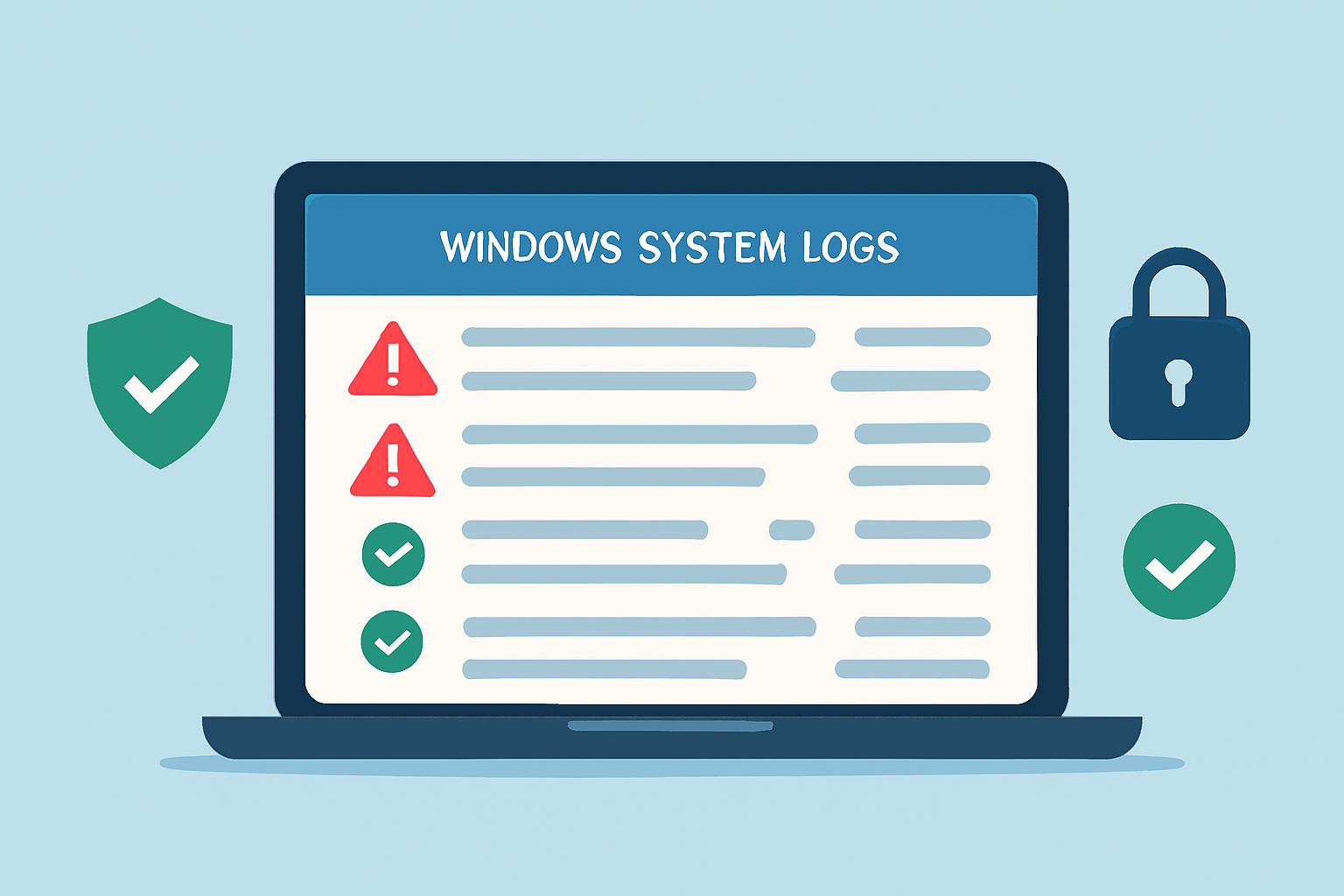
Comments are closed