How to Monitor Windows Logs for Security Threats
Monitoring system activity is one of the most effective ways to detect suspicious behavior early. Windows operating systems generate logs that record everything from successful logins to system errors and security events. By learning how to monitor Windows logs for security threats, IT professionals and business owners can protect their networks, identify unusual activity, and respond before issues escalate.
This article explains why log monitoring matters, how to use Windows tools, and what practices help ensure effective threat detection.
Why Monitoring Windows Logs is Essential
Windows logs are like a diary of your system’s activity. They capture details about user logins, failed login attempts, application errors, software installations, and more. For security teams, these logs provide critical insights into potential risks.
Key benefits include:
- Early Threat Detection – Identifying unusual activity before it becomes a breach.
- Incident Investigation – Tracing back suspicious actions to their source.
- Regulatory Compliance – Meeting audit requirements in industries with strict data protection rules.
- Improved System Reliability – Spotting errors that could impact system stability.
Without monitoring, many security incidents go unnoticed until damage is already done.
Types of Windows Logs to Monitor
To understand how to monitor Windows logs for security threats, you need to know which logs hold the most relevant data. Windows categorizes logs into several types:
1. Security Logs
These are the most important for threat detection. They track login attempts, account lockouts, and permission changes. For example, repeated failed logins may indicate a brute force attack.
2. Application Logs
These record errors and warnings from installed software. Sudden or frequent failures can indicate malware tampering or system misconfigurations.
3. System Logs
Generated by the Windows operating system itself, these logs highlight hardware and OS-level issues. Monitoring them helps detect crashes or malicious driver installations.
4. Setup Logs
These provide information about software installations and system updates. Unauthorized installations could point to malware activity.
5. Forwarded Events
Logs collected from multiple machines for centralized monitoring. This is especially useful in enterprise environments with many endpoints.
Tools to Monitor Windows Logs
Knowing how to monitor Windows logs for security threats requires the right tools. Windows offers built-in utilities, but third-party tools can enhance efficiency.
Event Viewer
Event Viewer is Windows’ native tool for browsing and analyzing logs. You can filter events, create custom views, and review timestamps for suspicious activities. For instance, an unusual number of failed login attempts from the same IP address should raise a red flag.
Task Scheduler with Event Triggers
You can set up tasks to run when certain events occur. For example, Windows can send an alert or run a script whenever an administrator account is created.
PowerShell
For advanced users, PowerShell commands allow detailed log queries. Administrators can build custom scripts to automate monitoring and reporting.
Third-Party SIEM Tools
Security Information and Event Management (SIEM) solutions, such as Splunk or Microsoft Sentinel, provide centralized monitoring across multiple devices. They use analytics and machine learning to detect threats more effectively than manual review.
Best Practices for Log Monitoring
To get the most from your monitoring strategy, follow these proven practices:
1. Define Critical Events
Not all logs are equally important. Focus on key events such as failed logins, privilege escalation, and unauthorized software installations.
2. Set Up Automated Alerts
Manual monitoring is time-consuming. Automated alerts help you act quickly when suspicious activity occurs.
3. Establish Baselines
Normal system behavior varies across environments. By defining what “normal” looks like, it becomes easier to spot anomalies.
4. Secure Log Files
Attackers often try to erase their tracks by deleting logs. Ensure that logs are backed up and stored in a secure location.
5. Regularly Review Logs
Automation helps, but periodic manual reviews provide deeper insights. Reviewing patterns and recurring errors can reveal hidden risks.
6. Correlate Events
Look at logs in context. A single failed login may not matter, but repeated failures across multiple accounts could signal an attack.
Common Security Threats Detected in Windows Logs
Monitoring logs helps uncover a wide range of threats. Here are some of the most common:
- Brute Force Attacks – Repeated failed login attempts.
- Privilege Escalation – Unauthorized changes in user permissions.
- Malware Activity – Suspicious application crashes or installations.
- Insider Threats – Employees accessing files they shouldn’t.
- Data Exfiltration – Unusual data transfers logged in application or system events.
Understanding how to monitor Windows logs for security threats gives you the power to catch these risks before they spread.
How to Automate Windows Log Monitoring
Automation ensures you don’t miss critical alerts. Here’s how to implement it:
- Use Windows Event Forwarding to centralize logs from multiple devices.
- Apply PowerShell scripts to filter and highlight suspicious patterns.
- Integrate SIEM solutions for real-time monitoring, correlation, and reporting.
- Set up scheduled reports so administrators receive daily or weekly summaries.
Automating reduces human error and ensures threats are caught faster.
Conclusion
Windows logs are a vital resource for maintaining system security. By learning how to monitor Windows logs for security threats, you gain valuable insight into your network’s health and resilience. With tools like Event Viewer, PowerShell, and SIEM platforms, along with best practices such as automated alerts and log protection, you can strengthen defenses against cyberattacks.
Consistent monitoring not only helps detect and prevent security incidents but also ensures compliance and system reliability. The key is to treat logs as an active defense tool rather than passive data.
When you know how to monitor Windows logs for security threats, you stay one step ahead of attackers and safeguard your digital environment.

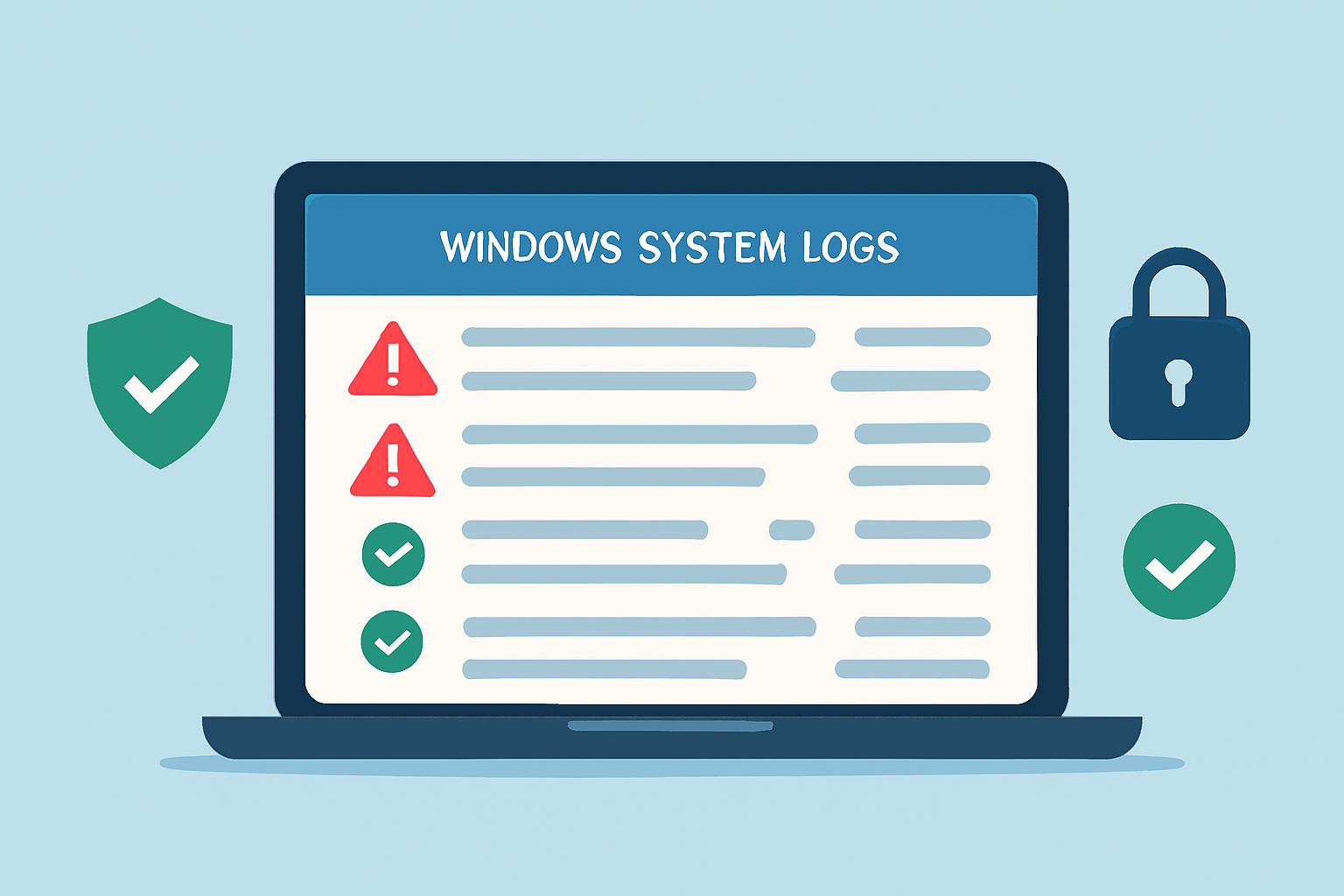


Comments are closed