How to Use Windows Logs to Detect Security Threats
Windows operating systems generate detailed event logs that provide critical insights into the health, performance, and security of your environment. These logs often hold the first clues of unauthorized activity, failed login attempts, malware infections, or insider threats. Learning how to monitor Windows logs for security threats is essential for both IT professionals and business owners who want to protect data, maintain compliance, and reduce risk.
In this guide, we will cover what Windows logs are, why they matter for security, the tools available, and best practices for effective monitoring.
Understanding Windows Event Logs
Windows Event Logs are records generated by the operating system and applications to document activities and system events. They are stored in categories such as:
- Application Logs: Events related to installed applications.
- System Logs: Information about the operating system, drivers, and core processes.
- Security Logs: Records of login attempts, account access, policy changes, and audit results.
- Setup Logs: Data from application installations and updates.
- Forwarded Events: Logs collected from other machines for centralized monitoring.
When learning how to monitor Windows logs for security threats, the Security Log is the most important because it captures authentication attempts, privilege use, and potential attack indicators.
Why Monitoring Windows Logs Matters for Security
Attackers often leave traces in event logs, even if they attempt to erase them later. Monitoring Windows logs for security threats provides several benefits:
- Early Detection of Intrusions: Failed logins, unusual user activity, or privilege escalations are often red flags.
- Incident Response: Logs provide a trail of evidence that can be analyzed after a breach.
- Compliance Requirements: Many regulations, such as HIPAA or PCI-DSS, require organizations to log and monitor activity.
- Operational Awareness: Monitoring helps administrators understand system behavior and prevent outages caused by malicious activity.
Without active log monitoring, critical warning signs may go unnoticed until it is too late.
Key Events to Watch in Windows Security Logs
Not all events are equally important. Focusing on specific event IDs helps streamline monitoring and reduces noise. Some high-value events include:
- 4625: Failed login attempts, often signaling brute-force attacks.
- 4624: Successful logins, especially from unusual accounts or IP addresses.
- 4720: A new user account was created, which could indicate malicious access.
- 4728: A user added to a security group, possibly elevating privileges.
- 4740: An account was locked out, which may show repeated attack attempts.
- 1102: Audit logs were cleared, often a sign that attackers are covering their tracks.
By paying close attention to these events, you can effectively monitor Windows logs for security threats.
Tools for Monitoring Windows Logs
Monitoring Windows logs can be performed manually or with the help of automated tools. Here are some common options:
1. Event Viewer
Built into Windows, Event Viewer is the most accessible tool. It allows administrators to view logs, filter events, and export data. While useful, it can be time-consuming for large environments.
2. Windows Event Forwarding (WEF)
WEF consolidates logs from multiple systems into a central server. This is essential for organizations with many endpoints to monitor.
3. PowerShell Scripts
Custom PowerShell scripts can automate log collection and filtering. This approach is flexible but requires scripting expertise.
4. Security Information and Event Management (SIEM) Tools
SIEM platforms such as Splunk, Microsoft Sentinel, or LogRhythm collect and analyze logs from multiple sources. They provide advanced analytics, correlation, and alerting features, making them ideal for monitoring Windows logs for security threats in real time.
Best Practices for Monitoring Windows Logs
To make monitoring effective, follow these proven practices:
- Enable Audit Policies: Ensure Windows auditing is configured to capture relevant events such as logon attempts, object access, and account changes.
- Centralize Log Management: Forward logs to a centralized server or SIEM platform for easier analysis.
- Define Alerting Rules: Configure alerts for suspicious activity, such as repeated failed logins or privilege escalations.
- Regularly Review Logs: Conduct routine log analysis to spot anomalies and verify alert accuracy.
- Protect Log Integrity: Restrict access to logs to prevent tampering and ensure forensic reliability.
- Retain Logs for Compliance: Store logs for the required duration based on your industry’s compliance standards.
- Correlate with Other Data Sources: Combine Windows logs with firewall, antivirus, and intrusion detection logs for a more complete security view.
Common Challenges and How to Overcome Them
While monitoring Windows logs is powerful, administrators often face challenges such as:
- Log Overload: The sheer volume of logs can overwhelm teams. Solution: Use filtering and SIEM tools.
- False Positives: Over-alerting can lead to alert fatigue. Solution: Fine-tune event thresholds.
- Storage Issues: Retaining logs requires significant disk space. Solution: Archive older logs securely.
- Skill Gaps: Analyzing logs requires expertise. Solution: Provide training or leverage managed security services.
Addressing these challenges ensures smoother monitoring and better security outcomes.
Steps to Get Started Today
If you are new to monitoring Windows logs for security threats, here’s a simple roadmap:
- Access Event Viewer and review recent logs.
- Identify key event IDs relevant to your environment.
- Enable audit policies for security events.
- Set up log forwarding or integrate with a SIEM tool.
- Establish alerts for suspicious patterns.
- Document monitoring procedures for consistency.
This structured approach helps build a strong foundation for long-term log monitoring success.
Conclusion
Learning how to monitor Windows logs for security threats is one of the most effective ways to strengthen your cybersecurity posture. By focusing on critical events, using the right tools, and applying best practices, you can detect suspicious activities before they escalate into major incidents. Whether you are managing a small business network or an enterprise environment, consistent monitoring ensures your systems remain secure, compliant, and resilient.



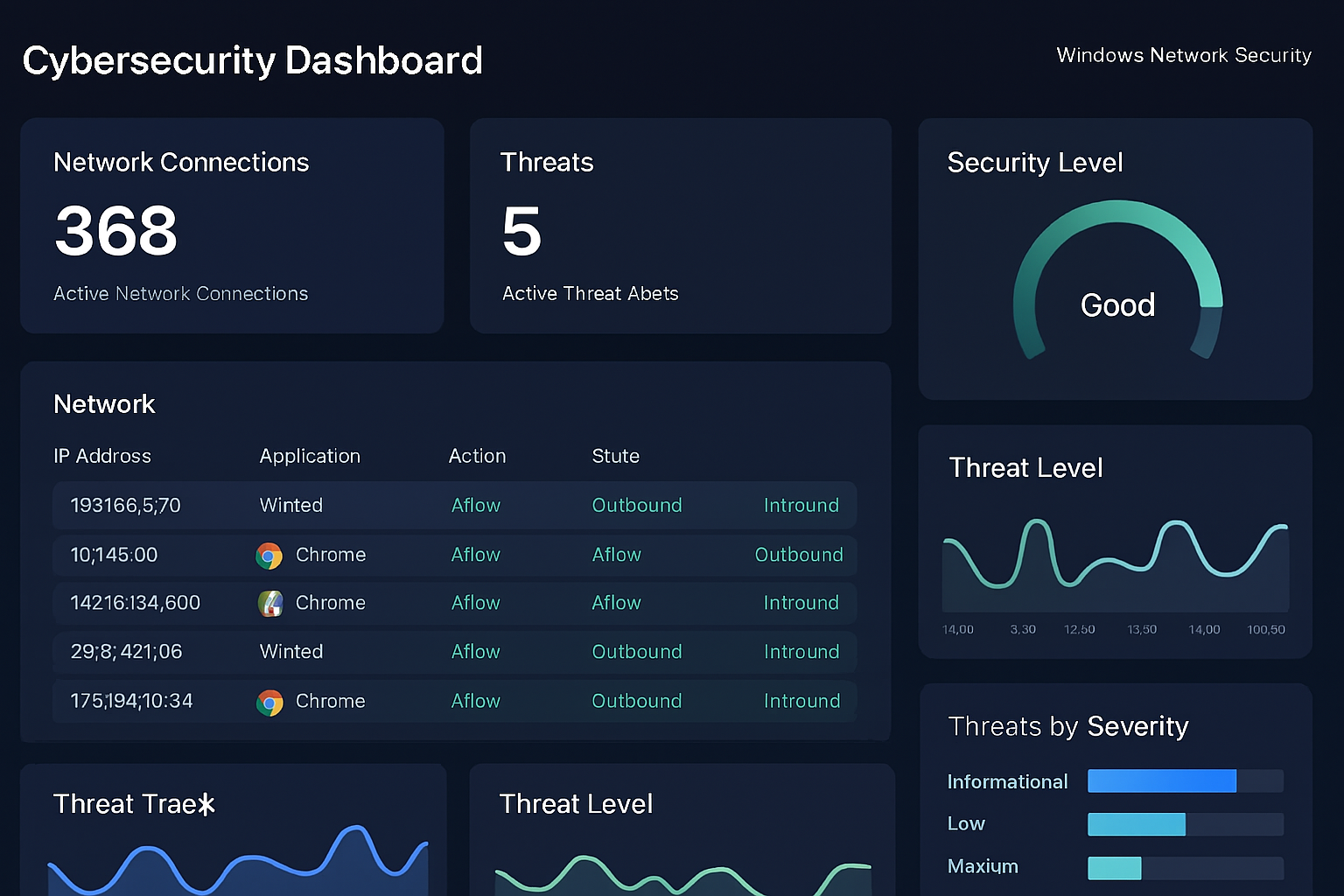
Comments are closed