Group Policy Settings Every IT Admin Should Configure for Security
Introduction
For IT administrators, securing a Windows environment goes beyond installing antivirus software or setting up firewalls. One of the most effective ways to enforce consistent security measures across an organization is by configuring Group Policy settings for security. Group Policy in Windows allows administrators to control user accounts, system behavior, and access permissions from a central point, ensuring compliance and reducing vulnerabilities.
In this article, we will explore the essential Group Policy settings every IT admin should configure to strengthen system security, protect data, and maintain reliable operations.
Why Group Policy Settings Are Crucial for Security
Group Policy settings are powerful because they provide centralized control over how users and computers operate within a network. When properly configured, they can:
- Prevent unauthorized access.
- Limit risky user actions.
- Enforce strong password policies.
- Protect sensitive data from leaks or attacks.
- Ensure compliance with industry standards.
Without well-configured Group Policy settings for security, organizations risk weak access controls, data breaches, and compromised systems.
1. Enforce Strong Password Policies
Passwords are the first line of defense against unauthorized access. Group Policy allows IT admins to set rules that improve password security, such as:
- Minimum password length (at least 12 characters).
- Password complexity requirements (uppercase, lowercase, numbers, symbols).
- Maximum password age to enforce regular changes.
- History enforcement to prevent password reuse.
By applying these rules organization-wide, administrators ensure all accounts follow the same strong standards.
2. Account Lockout Policies
Attackers often use brute-force attempts to guess passwords. A lockout policy protects against this by temporarily disabling accounts after a set number of failed login attempts. Key settings include:
- Account lockout threshold: Number of invalid attempts before lockout.
- Lockout duration: How long the account remains locked.
- Reset account lockout counter: Time before failed attempts reset.
This prevents unauthorized users from repeatedly trying passwords and reduces the risk of compromise.
3. Restrict Local Administrator Accounts
Local administrator accounts can be exploited if not properly managed. Through Group Policy, IT admins can:
- Disable or rename the default administrator account.
- Restrict use of local administrator rights.
- Use Group Policy Preferences to distribute unique local administrator passwords.
This prevents attackers from using common or default credentials to gain access.
4. Control Removable Storage Access
USB drives and other removable media can introduce malware or lead to data theft. By configuring Group Policy settings, admins can:
- Block all removable storage devices.
- Allow only read access to USB drives.
- Restrict write permissions to prevent copying sensitive data.
This reduces insider threats and helps maintain data confidentiality.
5. Enable Windows Firewall with Advanced Security
Windows Firewall should be active across all systems to block unauthorized traffic. Group Policy allows admins to:
- Enforce firewall profiles for domain, private, and public networks.
- Configure inbound and outbound rules.
- Restrict specific applications from communicating externally.
This ensures consistent firewall protection across every endpoint.
6. Configure User Rights Assignments
User rights assignments determine what actions specific accounts can perform. By tightening these rights through Group Policy, admins can:
- Limit log on locally rights to only required users.
- Restrict access to shutdown or restart the system.
- Prevent unnecessary administrative actions.
This minimizes the risk of misuse or accidental system changes.
7. Enable BitLocker Drive Encryption
Protecting data at rest is critical for laptops and mobile devices. Through Group Policy, IT admins can enforce:
- Automatic encryption of drives with BitLocker.
- Use of TPM (Trusted Platform Module) for enhanced security.
- Recovery key storage policies in Active Directory.
This ensures sensitive data remains secure even if a device is lost or stolen.
8. Limit Software Installation with AppLocker
Uncontrolled software installations pose significant risks. With Group Policy and AppLocker, admins can:
- Create rules that allow only approved applications.
- Block unknown or unauthorized programs.
- Restrict execution of scripts that may contain malware.
This reduces attack surfaces and prevents unverified apps from running on company systems.
9. Disable Anonymous Access
Windows systems allow some anonymous connections by default, which can be exploited by attackers. Group Policy enables admins to:
- Restrict anonymous access to named pipes and shares.
- Disable anonymous enumeration of accounts.
- Harden system communications.
Disabling anonymous access closes a common loophole used in reconnaissance attacks.
10. Configure Audit Policies for Monitoring
Security monitoring is incomplete without proper auditing. Through Group Policy, admins can:
- Track successful and failed logon attempts.
- Monitor changes to files, groups, and accounts.
- Generate security logs for compliance audits.
These settings help detect suspicious activity and provide valuable forensic data.
Best Practices for Applying Group Policy Settings for Security
- Test policies in a controlled environment before deploying organization-wide.
- Document all changes to maintain clarity and accountability.
- Regularly review policies to ensure they align with evolving security threats.
- Combine Group Policy with endpoint security tools for layered protection.
Conclusion
Configuring Group Policy settings for security is one of the most effective ways IT admins can safeguard systems, protect data, and ensure compliance. From enforcing password complexity to enabling BitLocker and restricting software installations, these policies establish a strong defense against both internal and external threats.
For IT administrators, properly applying these settings is not just a best practice—it is a necessity for maintaining a secure and reliable Windows environment.


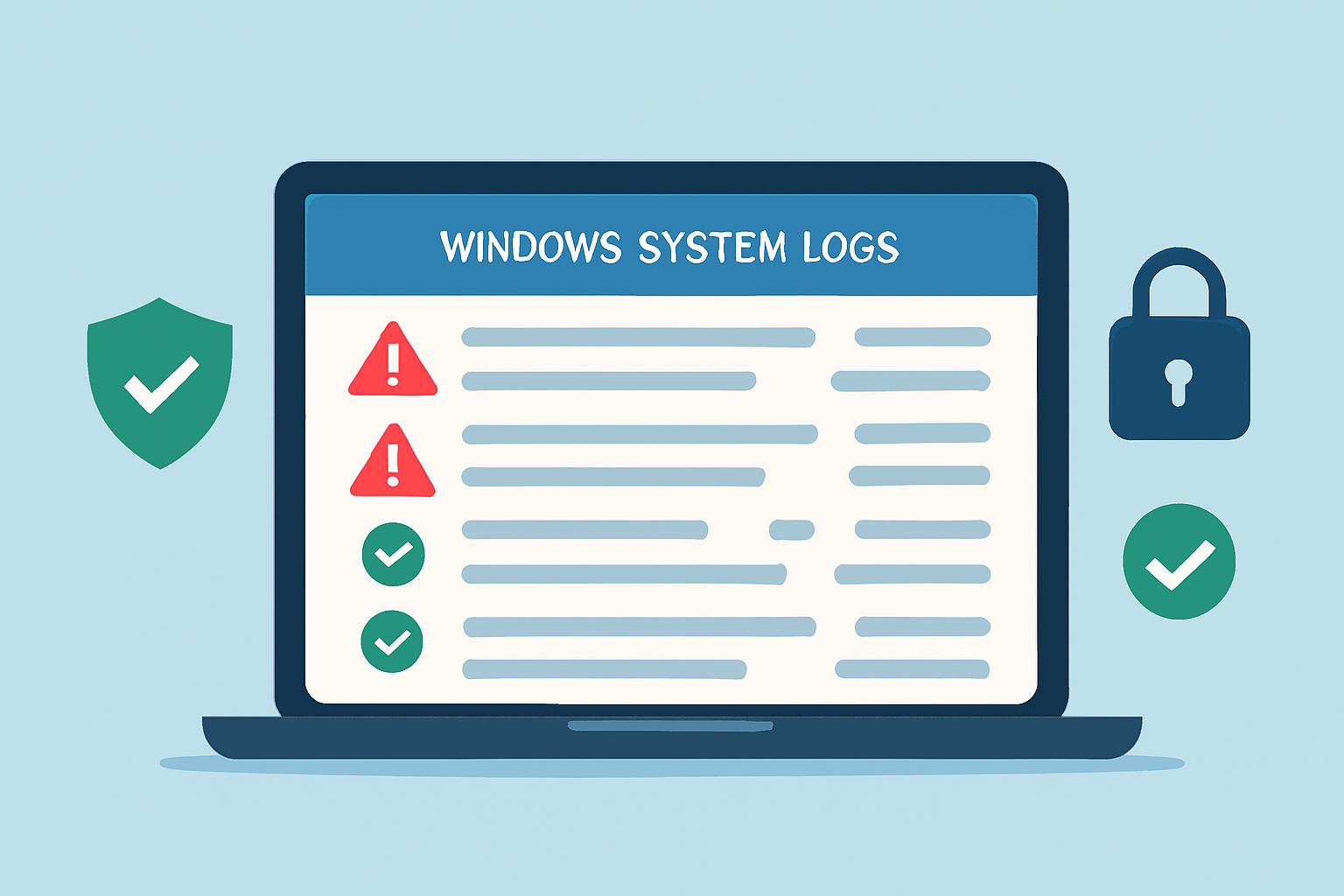

Comments are closed