BitLocker vs Device Encryption: What’s the Difference?
Data security has become a top priority for individuals and businesses alike. With sensitive information stored on laptops, desktops, and portable drives, the need for strong encryption tools is greater than ever. Two options built into Windows operating systems are BitLocker and Device Encryption. While both aim to safeguard data, they differ in functionality, availability, and control. Understanding these differences is key to choosing the right solution for your device security.
What Is BitLocker?
BitLocker is Microsoft’s full-volume encryption feature available in certain editions of Windows, such as Pro, Enterprise, and Education. It encrypts the entire drive, making data unreadable to anyone without the proper authentication.
Key features of BitLocker include:
- Full disk encryption for internal and external drives
- Integration with a Trusted Platform Module (TPM) for enhanced security
- Multiple unlock methods, such as passwords, PINs, or USB keys
- Centralized management through Group Policy or Microsoft Intune
- Support for recovery keys to regain access in emergencies
In short, BitLocker is a robust tool designed for users and organizations that need complete control over encryption and recovery settings.
What Is Device Encryption?
Device Encryption is a lighter, more streamlined encryption feature available in Windows Home editions and select devices. Unlike BitLocker, it is designed for simplicity and minimal user interaction.
Key features of Device Encryption include:
- Automatic activation on supported hardware with TPM and Secure Boot
- Tied to a Microsoft account for recovery key storage
- Limited customization compared to BitLocker
- Protects system and data drives with less configuration
Device Encryption is ideal for everyday users who want security without dealing with technical setups. Once enabled, the device automatically encrypts data with minimal involvement from the user.
BitLocker vs Device Encryption: Main Differences
While both options provide encryption, their differences matter depending on your security needs. Let’s explore the main distinctions.
1. Availability
- BitLocker: Available on Windows Pro, Enterprise, and Education editions.
- Device Encryption: Available on most Windows Home editions and pre-built devices that meet hardware requirements.
2. Ease of Use
- BitLocker: Requires setup, configuration, and sometimes IT management.
- Device Encryption: Activates automatically on compatible devices, making it user-friendly for non-technical users.
3. Control and Customization
- BitLocker: Offers detailed options for encryption algorithms, unlock methods, and management policies.
- Device Encryption: Provides limited customization, focusing mainly on basic protection.
4. Management
- BitLocker: Can be managed centrally in enterprise environments, making it suitable for businesses with large networks.
- Device Encryption: Linked to a Microsoft account, making it more consumer-oriented.
5. Recovery
- BitLocker: Stores recovery keys manually or through Active Directory, Azure AD, or Intune.
- Device Encryption: Automatically saves recovery keys to the associated Microsoft account.
6. Target Users
- BitLocker: Geared toward power users, IT professionals, and businesses.
- Device Encryption: Best for casual users who want “set it and forget it” security.
Advantages of BitLocker
Choosing BitLocker comes with several benefits:
- Stronger security with full customization options
- Ability to encrypt removable drives with BitLocker To Go
- Enterprise-friendly management tools
- Flexible recovery options
BitLocker is well-suited for professional environments where data compliance, policy enforcement, and advanced security are priorities.
Advantages of Device Encryption
Device Encryption appeals to users who prefer simplicity:
- Automatic activation with no complex setup
- Seamless integration with Microsoft accounts
- Lightweight design with less system overhead
- Works on most consumer-grade laptops and tablets
For everyday users, Device Encryption ensures data is protected without requiring deep technical knowledge.
Which One Should You Use?
The choice between BitLocker vs Device Encryption depends on your situation:
- If you are an enterprise user or professional handling sensitive data, BitLocker offers the flexibility and control needed for compliance and management.
- If you are a home user with basic security needs, Device Encryption provides sufficient protection with minimal effort.
Ultimately, both tools enhance security by preventing unauthorized access, but the right choice depends on whether you need advanced features or simple protection.
Common Misconceptions About BitLocker vs Device Encryption
“Device Encryption is the same as BitLocker.”
Not quite. While Device Encryption uses similar technology, it lacks the depth of customization and management that BitLocker provides.
“Encryption slows down the computer.”
Modern hardware with TPM support makes both BitLocker and Device Encryption efficient, with minimal performance impact.
“Recovery keys are optional.”
Both methods require recovery keys. With BitLocker, you decide where to store them, while Device Encryption automatically ties them to your Microsoft account.
Best Practices for Using Encryption
To maximize security with either option:
- Always back up your recovery key in a safe location
- Keep your system updated for security patches
- Use strong authentication methods like PINs or biometrics
- For businesses, enforce encryption policies across all devices
Conclusion: BitLocker vs Device Encryption
When comparing BitLocker vs Device Encryption, the main difference lies in control versus convenience. BitLocker delivers enterprise-grade encryption with advanced options, while Device Encryption offers straightforward protection for everyday users.
Whether you need detailed management tools or automatic security, both options strengthen data protection and reduce risks of unauthorized access. Choosing the right one ensures your information remains safe, whether you’re at home or in the workplace.


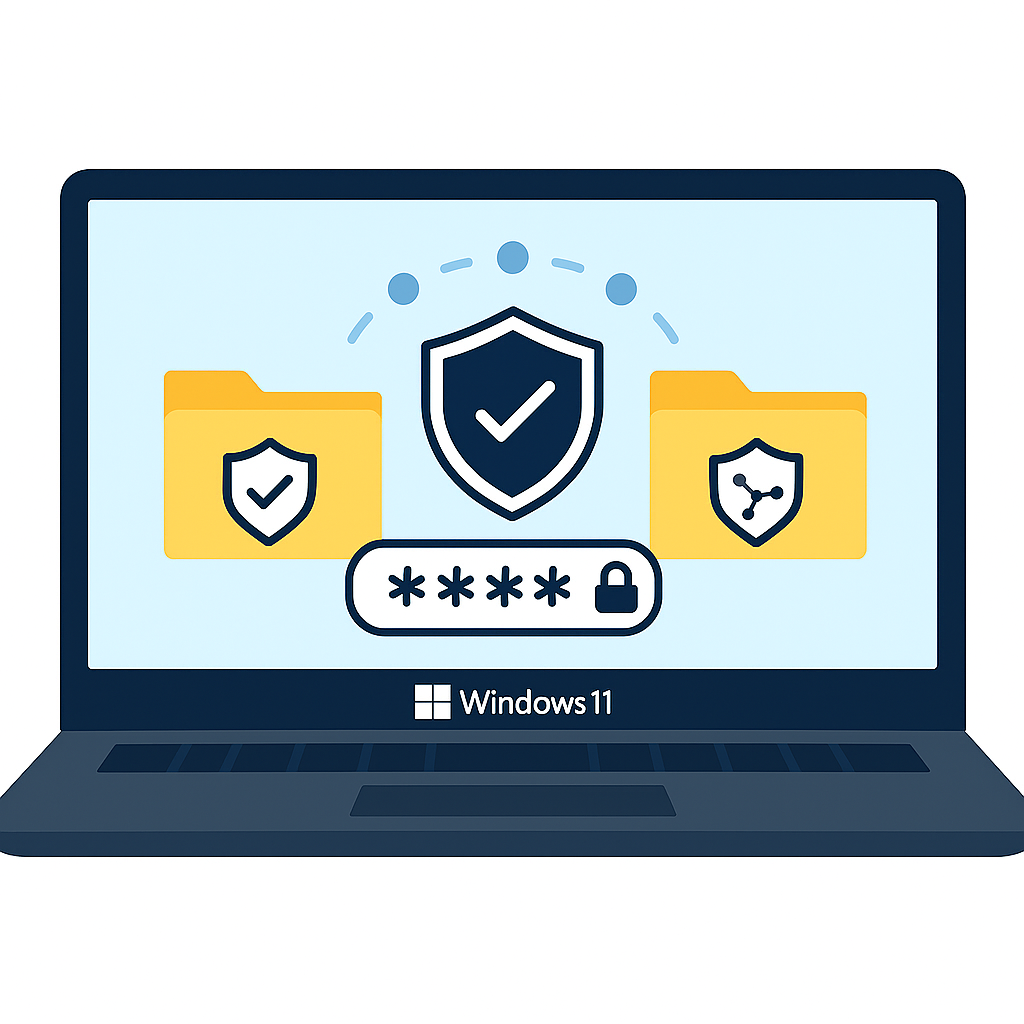

Comments are closed